Using the Launchpad in the Oxygen UI
The Launchpad is your one-stop access point for most pages you need to work with. The Launchpad has several distinct parts, each of which presents you with a list of hyperlinks you can click to "launch" or access that object.
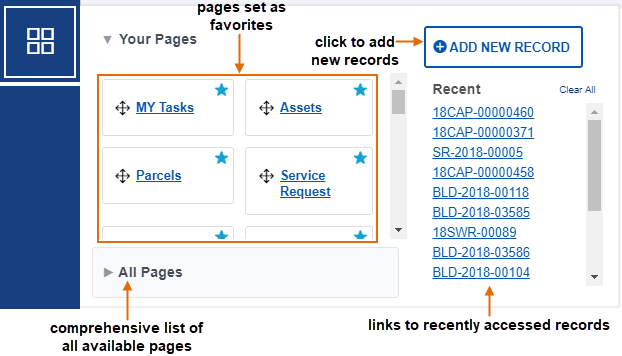
Topics:
Your Pages (Favorites)
The Your Pages area provides you with two alternatives for viewing and accessing page hyperlinks. The favorite pages you have selected show at the top of this section, and you can also access All Pages to view other work areas.
-
The default view is a list of pages you have marked as 'favorites.' To organize the order in which the favorites display, use the handle
 on each favorite to drag and drop it where you
want it.
on each favorite to drag and drop it where you
want it.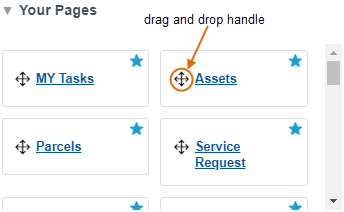
-
You can toggle between the views by clicking the All Pages bar, which shifts from top to bottom, depending on which view displays:

-
The alternate view, All Pages, is a list of all the pages that your user profile allows you to access, sorted by functionality.
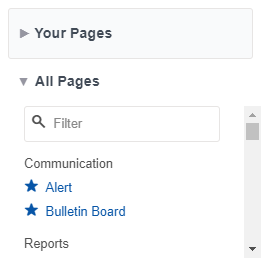
Finding a Page
You can scroll up and down the page views to find a page link, or you can apply a filter to locate a page quickly in the All Pages view.
To find a page by applying a filter:
- Click
 on the Main Menu bar to access the Launchpad.
on the Main Menu bar to access the Launchpad. -
Click All Pages at the bottom of the Your Pages section.
The display changes to a list of all accessible pages, sorted by functionality.
- Enter the page name you want in the Filter list...
box.
As you enter each letter, the list of pages below the box adjusts to display those pages that contain the matching text entered as you type. In this example, entering co displays a number of pages with "co" in their titles. Adding an additional n and t makes a big difference.
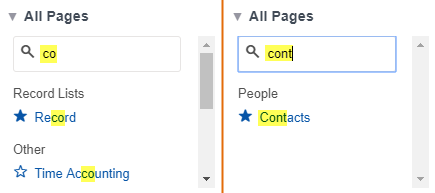
Defining a Page as a Favorite
The ability to mark pages as favorites enables you to set up the Launchpad to suit your individual work requirements. The pages you mark as favorites are the first ones displayed whenever you open the Launchpad. You can have as many favorite pages as you want, but remember: too many favorites may defeat the purpose. If you have too many favorites in your list, you can easily remove them the same way you added them.
To select or deselect a page as a favorite:
- Click
 on the Main Menu bar to access the Launchpad.
on the Main Menu bar to access the Launchpad. -
Click All Pages at the bottom of the Your Pages section.
The display changes to a list of all accessible pages, sorted by functionality.
 A solid star means a page is
currently marked as a favorite.
A solid star means a page is
currently marked as a favorite. An empty star means a page is
not marked as a favorite.
An empty star means a page is
not marked as a favorite. - Locate the page you want to select or deselect as a favorite.
- Click the star. The star color changes color to indicate if it is selected as a favorite or not.
- Click All Pages at the top of the Your Pages section to return to the favorites list.
- If you created a new favorite, you can use the handle
 on the new favorite to drag and drop it where you
want it to appear.
on the new favorite to drag and drop it where you
want it to appear.
Recent Records
The Launchpad provides you with a list of recently visited applications and records. Records display in the order of when they were last accessed, most recent first. You can click any record in the list to launch it in a new space. If the recently visited list gets too long, you can clear the list. Be aware that, when you clear the list, the action is permanent.
Add New Record
Click the +ADD NEW RECORD button to create new records. See Civic Platform User Guide - Records - Creating New Records in Oxygen UI and 8.0 UI to learn more.